
Understanding the difference between these content updates – and doing both – can get you more exposure, followers and connections for you and your business.
On your LinkedIn home page, you have the option to share your content – posting updates – in two ways: (1) “Share an article, photo, or update” OR (2) “Write an article”.
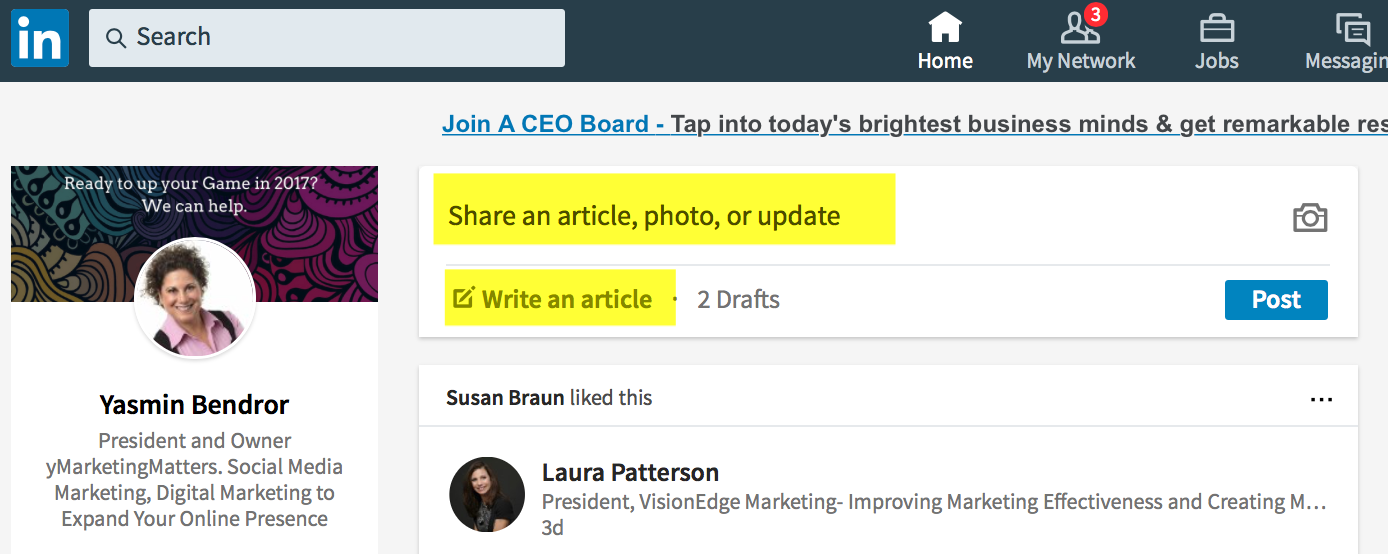
What is the difference between “Share an article, photo or update” and “Write an article” (also called long form updates)?
(1) Share an article, photos or update
When you share advice (a few words or sentences about your area of expertise), a quote, a link (to a post in your own blog or by someone else) or a video, you are sharing an ‘update’. It should be short and concise, preferably with a link or image.
- When people look at their newsfeed, they MIGHT see your post. Every post is shared with your connections, but if you made an update on Wednesday and someone you’re connected to only checks their newsfeed on Friday, your content could be buried so far down that they might not notice it even when they scroll down.
- To make your content more visible, you should post multiple times a week, at different times of day, for optimal visibility and you should use the “write an article” feature (long form posts).
SIDE NOTE: When hitting the “post” button for any of these sharing actions, you can select who you want to share with using one of these options:
– Select Public to show the post to anyone on LinkedIn including your extended network.
– Select Public + Twitter to have your post visible on both your LinkedIn and Twitter accounts. Only the first 140 characters will be visible on Twitter. Learn more about Twitter on LinkedIn. You can manage your Twitter settings from the Profile section of your Privacy & Settings.
– Select Connections to show the post to your 1st degree connections only.
I always select Public + Twitter
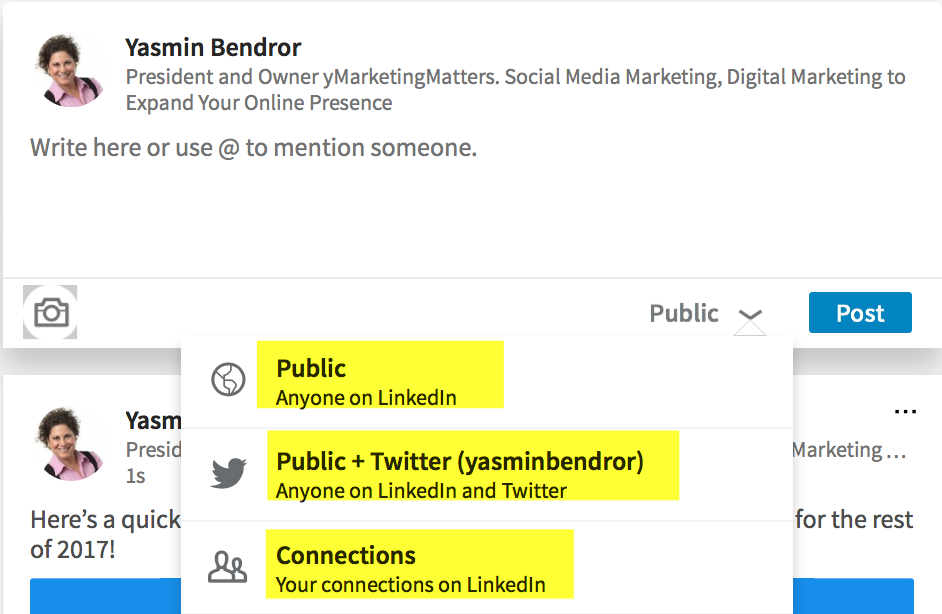
(2) Write an article (long-form post)
When you write and publish an article or long-form post:
- The “post” option still shares to your network like the update option and goes into their newsfeed.
- BUT it also sends a notification to your connections to let them know about your new post! Connections get a little red number next to “Notifications” for a new post.
- People that aren’t in your network can follow you from your long-form post, so that your next post will be surfaced in their feeds.
- Your long-form post are searchable both on and off LinkedIn, depending on your profile settings. Having your public profile visibility set to “everyone” will distribute your posts publicly is IMPORTANT. Learn more about your public profile settings.
- LinkedIn also updated their tagging and distribution system to help surface your articles on LinkedIn. You can now add hashtags to an article before you publish, making it easier for professionals to easily discover and search for your content in the Feed (hashtags are now searchable on mobile and coming to desktop very soon).
- Google indexes LinkedIn Articles and adds them to Google Search Results.
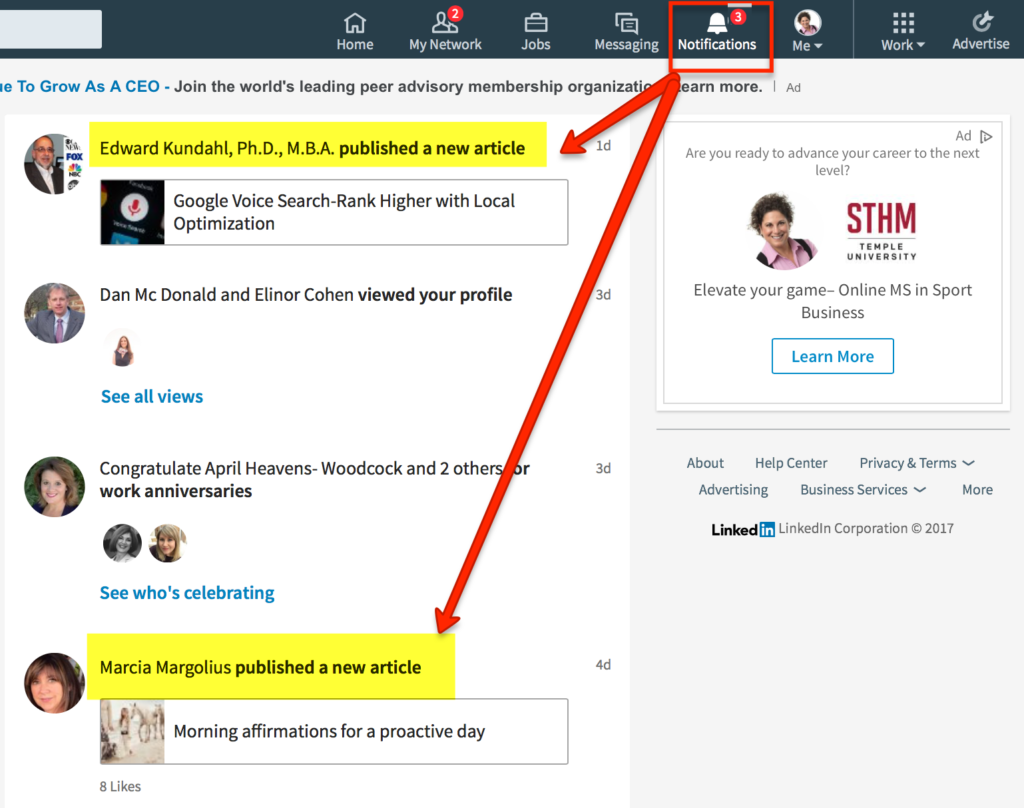
How People Search for Content on LinkedIn
With the new content search feature on the LinkedIn mobile app, people can now search for any topic and find relevant articles published on LinkedIn:
- Search their feed. People enter the keywords they remember in the search box and find what they are looking for under the Posts tab of the search results page.
- Explore topics they care about. People keep up with topics they are interested in by searching in Content search.
- Tap into hashtags. Hashtags included in your posts are now tappable and lead to search results so that people can discover your posts with the same hashtag. Simply add a hashtag to your post and it will be automatically available publicly,
How to “Write an article”
When you click on “Write an article”, a new page opens up in Linkedin:

When writing an article, you should give it a title and upload an image with it. There is also an option to embed videos and photos in your post too.
Again…once you hit ‘post”, your connections will be NOTIFIED of a new post AND it will be pushed to their news streams.
Tips for Writing Long-Form Posts on LinkedIn
This should ONLY BE USED for YOUR OWN CONTENT. This is not the place to share content by others. You can put a copy of content from your blog here and if you do NOT have a blog, this is an EXCELLENT way to publish your content. Your long-form posts should share your professional expertise. Write about challenges you’ve faced, opportunities you’ve seized, or important trends in your industry.
Here are some suggestions to get you started on LinkedIn’s publishing platform:
- What concrete advice would you give to someone hoping to enter your field?
- What will (or should) your industry look like in 5, 10, or 15 years and how will it get there?
- What is the biggest problem your industry needs to solve?
- What skill is essential in your job or at your company, and why?
- How has your job, profession or industry changed since you started?
- What else would you do if you started all over again and why?
- How did you get your start in your profession?
- Advice for career advancement.
- Challenges for the future of your profession.
The New Linkedin Desktop
When you sign into LinkedIn on desktop, you’ll notice the new, cleaner look of the home page. The menu bar is thinner and deep teal, and the icons are the same as those on the LinkedIn mobile app. On the left, you’ll see a snapshot of your profile with your picture, professional headline, the number of people who have viewed your profile, and views of recent articles. It’s nearly identical to the mobile app’s Me section.