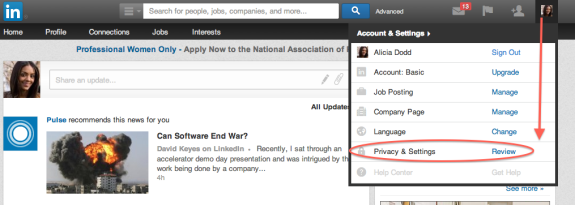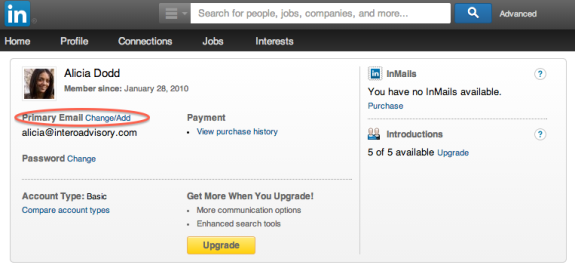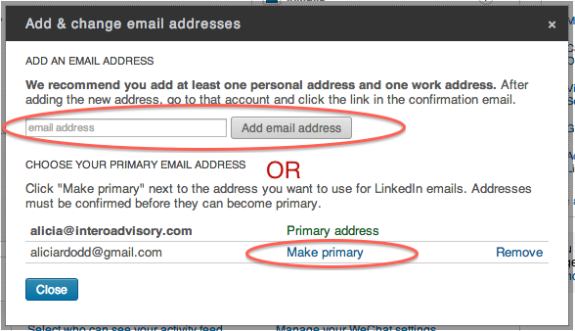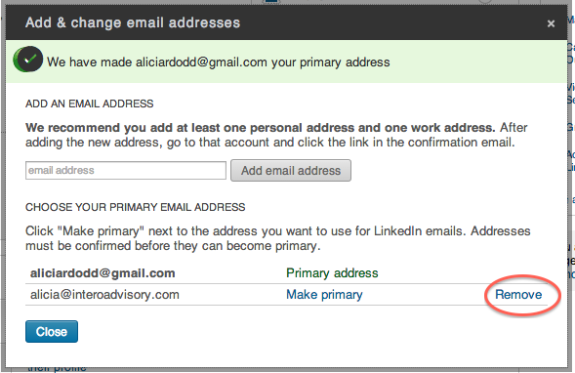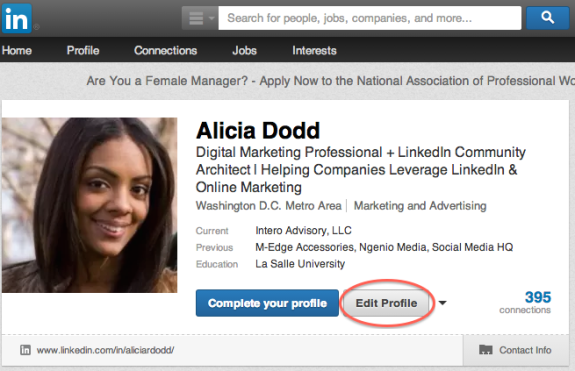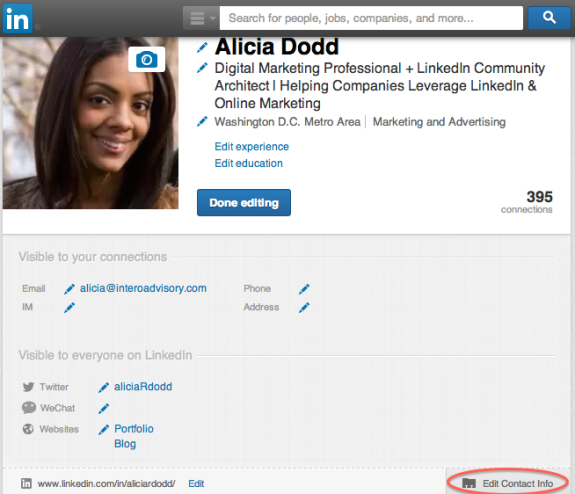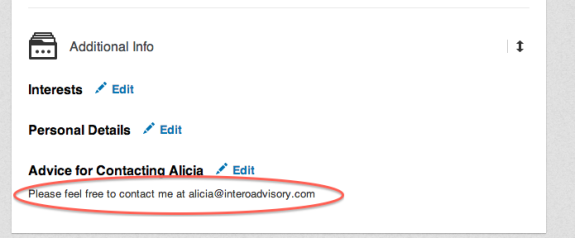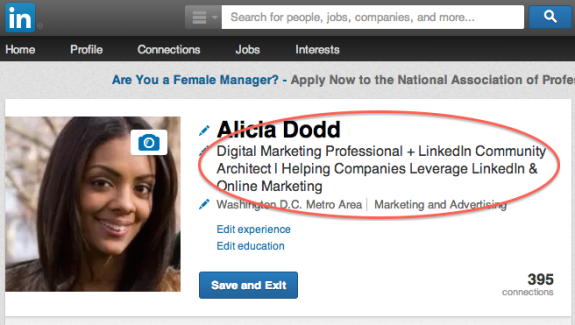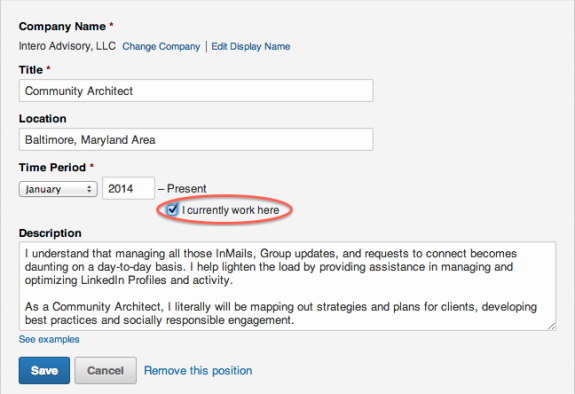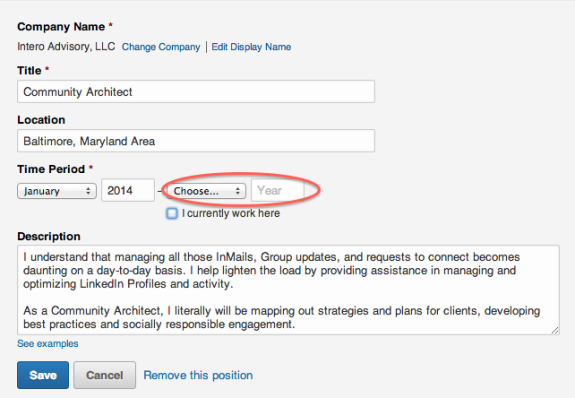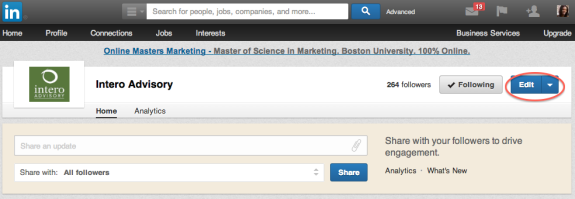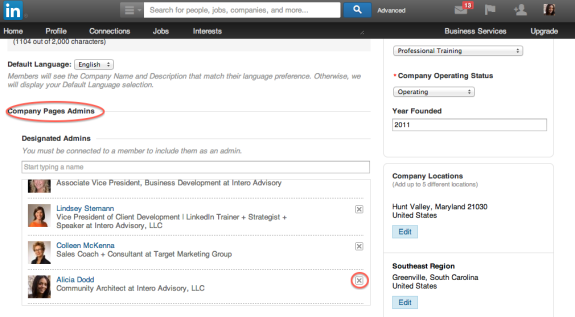When I was laid off from my previous employer I left in shock of what had occurred and in disbelief that I was without a job. I spent the next week, like many who find themselves newly unemployed, in a total slump. Reasonably, I did not allow myself to stay in a funk for long and by week two I was bright-eyed and ready to tackle my new job search head on. I began by compiling the many successes that I created for my employer and I transferred those experiences on to my resume. I then went to LinkedIn to begin my search. There were so many exciting new career possibilities that, on the first day, I sent out three different applications via LinkedIn. One day two, before clicking to the Careers page, I clicked on my profile and made a grizzly discovery. My profile was seriously outdated.
When I was laid off from my previous employer I left in shock of what had occurred and in disbelief that I was without a job. I spent the next week, like many who find themselves newly unemployed, in a total slump. Reasonably, I did not allow myself to stay in a funk for long and by week two I was bright-eyed and ready to tackle my new job search head on. I began by compiling the many successes that I created for my employer and I transferred those experiences on to my resume. I then went to LinkedIn to begin my search. There were so many exciting new career possibilities that, on the first day, I sent out three different applications via LinkedIn. One day two, before clicking to the Careers page, I clicked on my profile and made a grizzly discovery. My profile was seriously outdated.
My current headline still reflected my previous position, two positions ago! My experience section did not highlight my most recent experience, and my contact information was not up to date. You see, I had updated my resume to show my separation from my previous employer, but neglected to also take the proper steps to ensure that I was also up to date on LinkedIn. Furthermore, I remember feeling somewhat sad when I did finally go in and update my LinkedIn profile because making those updates in a way made the whole situation so real. LinkedIn represented, for me, the making it public that I was indeed laid off and no longer with the company that I had grown to love. I share this story with you to show that I understand just how difficult it is to separate from a company both offline and online, whether willingly or not.
There are so many things that we have to remember when leaving a company (update your resume, forward your emails, alert your network, etc.) that I understand just how easy it is to forget about your LinkedIn profile. Let this blog post be your guide to the separation process to follow on LinkedIn when leaving a company.
5 Areas To Remember
There are five main things that you must remember to do once you leave a company:
-
Change your email address
If you received LinkedIn related messages to your work email, chances are that you have work email listed as either your primary or secondary email on LinkedIn. You’ll want to change these settings to ensure that you will not become locked out of your profile in the future.
To change this, you will want to go to your settings by clicking on your photo on the upper right hand side of LinkedIn and going down to “Privacy & Settings.”
Next, you’ll want to click on “Change/Add” located next to primary email. If your work email is listed as your primary email you’ll want to either add in a new email address or select one of your other email addresses and click on “Make Primary” located next to the desired email.
Once you make an alternative email address your primary address, you can then click on “Remove” located on the same line as your work email address to completely remove that address from your list.
Why this is important
I often come across people who have duplicate profiles or can’t log in to their profiles because their LinkedIn account is associated with an old work email that they no longer have access to. This is a headache to get around especially when there are no other emails associated with the account. In many cases the only way to get around this issue is to create a new account and totally shut down the old one, causing you to lose messages, recommendations, and other valuable aspects of your old profile.
-
Update your contact information
Going hand-in-hand with your email address, next you are going to want to be sure to update your contact information on your profile. There are two places that you may potentially have work related contact information that you may need to update. The first area is the contact information tab.
When on your profile, you are first going to want to click on “Edit Profile” and then click on “Edit Contact Info.”
Next, you’ll want to go in and update and/or remove contact information as needed. Don’t forget to update things such as website, mailing address and telephone numbers; they are just as important as email addresses.
The other place where you may have a phone number or email address listed is in the section “Additional Information”. Under “Advice for contacting Alicia,” you can see that I have my work email listed as the best way to get in touch me. If you too have this type of information listed, don’t forget to change this section as well.
Why this is important
This is an important step to take because many employers will be migrating to your profile once you begin to search for a new opportunity. You’ll want to be sure that you are not supplying them with dated information, potentially missing out on the call, positions, or interview that you have been waiting for.
-
Update your Headline
While you still have your profile in edit mode, take a look at your headline. Your headline is the one or two lines of text that are located right under your name. Does your headline still say, “old position manager at old company X?” If so, don’t forget to change this to something to capture the attention of hiring managers and to alert your network that you are no longer working with your previous employer.
Why this is important
Your headline is the first thing that recruiters and hiring managers see when they first look at your profile along with your name and stunning photo. If your headline still reflects your old position you risk appearing unavailable or still connected to your previous employer. To avoid any confusion, simply update your headline.
-
Update your Experience
After you update your headline, next you will want to go in and update your experience section. Make sure that you fully build out your experience from your previous role and don’t forget: change the dates in which you worked with the company by unchecking “I currently work here” and adding in either an end year or end month and year.
Why this is important
Similar to your headline, you’ll want to go in and change this section to best highlight why your well equipped for your next position and to eliminate any confusion regarding your availability for new opportunities.
-
Disconnect from the Company Page
Last but not least, and probably the most overlooked, is to disconnect from the Company Page if you had been given admin rights. You’ll know if you are an admin to the Company Page by going to the Company Page. If you see that you can edit the page on the right hand side, then you have admin rights. Click on “Edit.”
Then, scroll down to “Company Page Admin”, find your name, and click the X to remove yourself as a “Designated Admin.”
Why this is important
This is the last step of letting go in a sense with the company and it is the Good Samaritan thing to do. Most companies do not have the proper checks and balances associated with LinkedIn to go in and remove admin rights from employees once they leave the company. Do the right thing and remove yourself. You can also use this last step as a good way to show your ex-employer that you still have their best interest at heart even if you aren’t officially with them anymore.
If you are currently in the process of leaving a company or if you have recently left a company, I hope that I helped you assess all the areas on LinkedIn that you should have updated before starting your career search, looking for new opportunities, starting a new position, etc. If you are not in a period of transition I hope that you can remember this post and refer back to it when needed, whether for yourself, or for a friend or colleague.
For more information on starting a new job search on LinkedIn, check out Colleen McKenna’s three part series on “Planning for a 2014 Job Search” by clicking here for part one. Also, if you have been recently laid off and feel like you don’t know what to do, take a look at Erin Miller’s post on how to “Survive a Layoff and Enjoy It.”