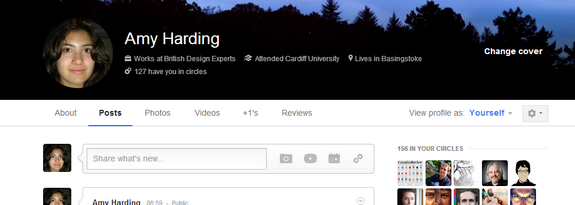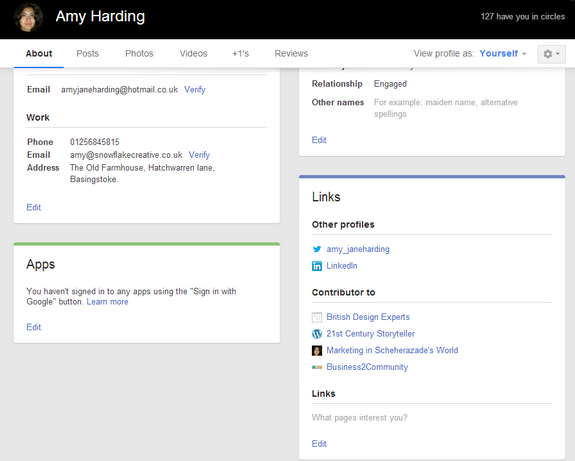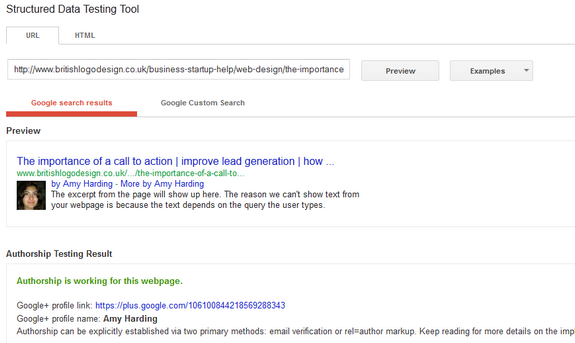As we’ve recently explained you really do need to be using author and publisher tags on your blog and website. Why? In a nutshell because it’ll help you get higher in the search rankings, and will increase your click through. For more details – read the blog itself.
This blog is a step by step guide to teach you how to add the tag. The great thing is that it is dead easy to do (I say this as someone who is by no means a developer and shirks away from anything but the most basic of CMS/html editing for fear of breaking things).
What does adding the author tag look like?
It looks like this – it means that the Google+ profiles of the author of the post show up in the search results.
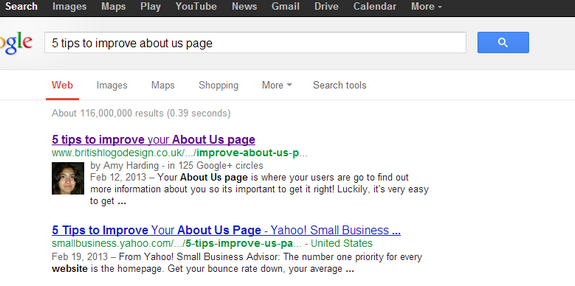
Not what you’re looking for? Read our post about the author and publisher tags, or skip straight to how to add a publisher tag here.
Adding an author tag in 5 steps
Step 1 – set up a Google page (if you don’t have one already)
If you don’t have a personal Google + page (i.e. not your company page) then set one up. It takes about 2 minutes to do so, just start by filling out your details here.
A personal Google+ page looks like this. (Subtle differences with a company page – information about where you work and live etc is at the top of your profile, as opposed to your website and there is no +1 icon).
The URL looks like this: https://plus.google.com/YOUR_GOOGLE_ID/
If you have more than one blog author you’ll need to make sure that all of your authors have Google+ accounts set up.
Step 2 – verifying what you contribute to
Under edit your profile there is a section called ‘Contributor to’. Add the name and URL of your blog/website here. This helps Google to verify that they are linking to the right person/account.
Step 3 – connect up your individual author pages
Make sure that all your posts are connected to the relevant author pages (where you will include your rel=author tags).
Basically this means that on your blog you need to make sure that you have individual authors set up (as opposed to a general ‘admin’ account).
e.g. http://www.britishlogodesign.co.uk/business-startup-help/author/amy/
Step 4 – add your G link to your author page
On your profile/author page make sure that your google profile link is added (basically make sure you add a follow on G+ link, or link your name to your G+ profile) using the rel=“author” tag.
E.g. to add a rel=author link to ‘Follow me on Google Plus’ I would paste into the html:
Step 5 – test it!
Test to see if it works!
Use the rich snippets Google tool to see what your posts look like in the search results.
N.B. Please note that it can take some time before you will see your posts appearing this way live in the search results (it can even take a few weeks). Rest assured that if the rich snippets tool works that it is only a matter of time.