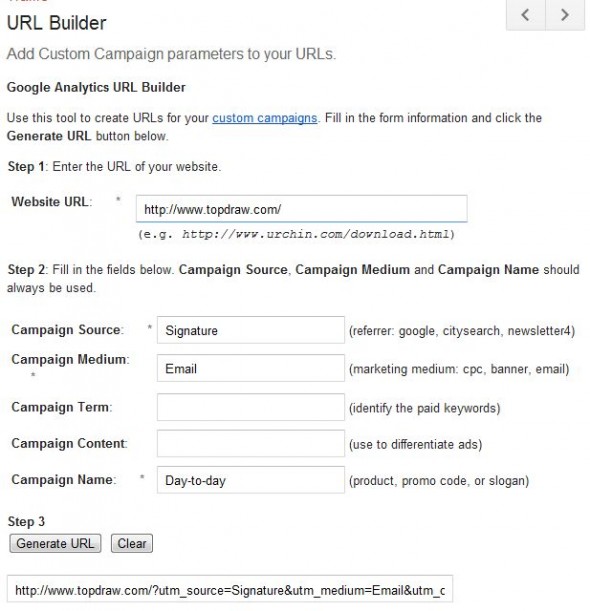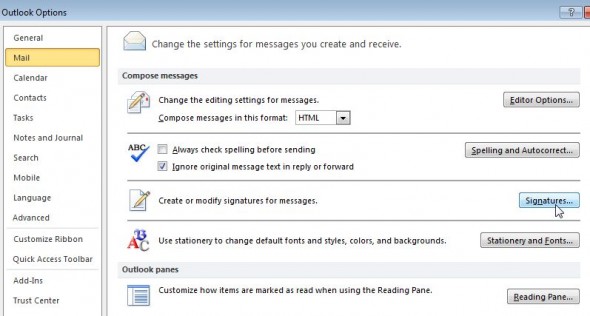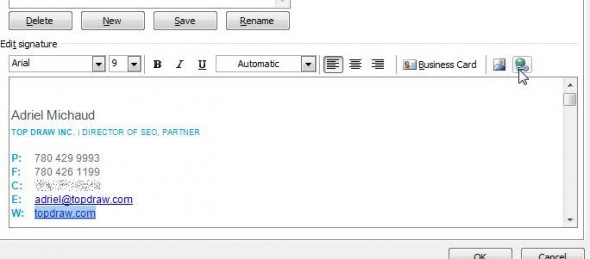It’s a mystery how many people click on links in email signatures, much like how many still print emails after seeing “please think green before printing this email.” But we can actually find out how many people are clicking your links. If you don’t know these numbers, you might be missing an important part of understanding how customers discover and engage with your business.
Directly annoying
If you have analytics set up on your site, you’ll see that visitors come from different sources like Google, Bing, and links from other websites. There are also traffic sources that Google Analytics can’t identify. These are grouped together as “Direct.” On many sites, 10-20% of all traffic typically falls into the “Direct” category. This could include people who entered your website address directly, clicked on a flash ad or any ad that removed the source information, or clicked on a link in an email.
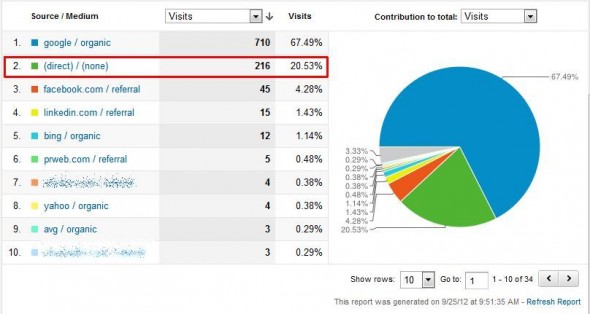
At Top Draw, we like to track as much as possible so that we know when something is working – or not working. So we’re going to go through how to track clicks in standard email signatures. This technique of tracking URL’s will also work with ad platforms that strip out referrer data as well.
Caveats
Be forewarned that our tracked link is really long and ugly. Most people would rather use the regular form of their URL on their email signature. Though this tracking method works best IF you’re using HTML email, it can look unsightly if you send it to an email that breaks down pretty HTML signatures. Don’t worry about it too much. They’re going to look ugly anyway.
Building your tracked URL
Thankfully, this part is pretty easy because Google provides a tool that you can use to build that tracked link. Here’s the link to the URL Builder. Simply add in the required Source, Medium and Campaign Name and hit “Generate URL”. Personally, I use “Signature” as the Source, “Email” as the Medium, and “Day-to-day” as the Campaign Name.
If you’re tracking multiple signatures (ie. several employees), you might want to use a unique Source for each. For example, “adrielsignature”.
How to track clicks on your email signature
This how-to focuses on Outlook, but it’s pretty much the same for other email clients. First, head to where your signatures live. On Outlook 2010, go to File->Options->Mail->Signatures.
This should open up the view where you can see all your signature(s). Select the website address or the spot where you want to place the website address, and click the hyperlink button in the top right of the quick editor.
Paste the long tracked URL from Google’s URL builder into the “Address field”. This might change what shows up in the “Text to display” field. Simply edit that afterwards and you’ll get the best of both worlds: a great looking short URL with a meaty tracked link behind it.
That’s pretty much it. Test your email signature afterwards by emailing a personal email or someone else and click on that link. Make sure it didn’t break and that the tracking parameters are still in place. There is no further work you’ll need to do. The new campaign, medium and source will be automatically tracked in Google Analytics as people begin to click on the link.
Let me know in the comments if you’ve got a different approach or if I forgot to mention anything in this post. As for those tree killers, the jury’s still out…
Read more: