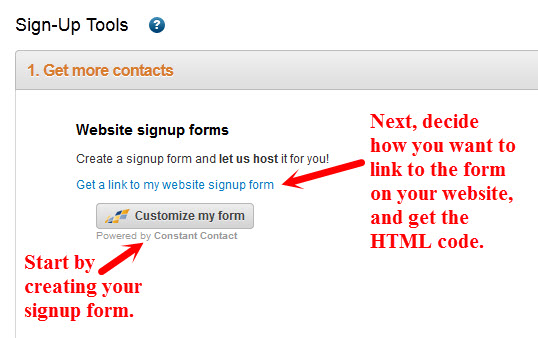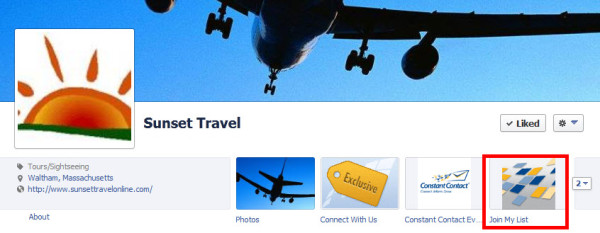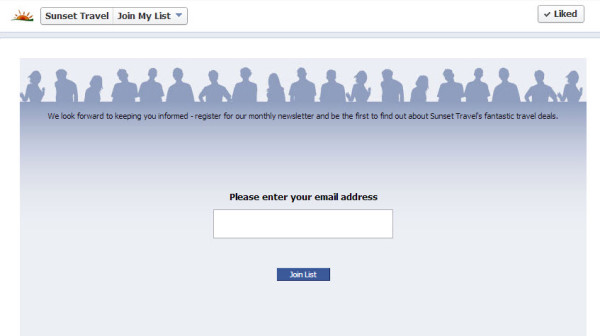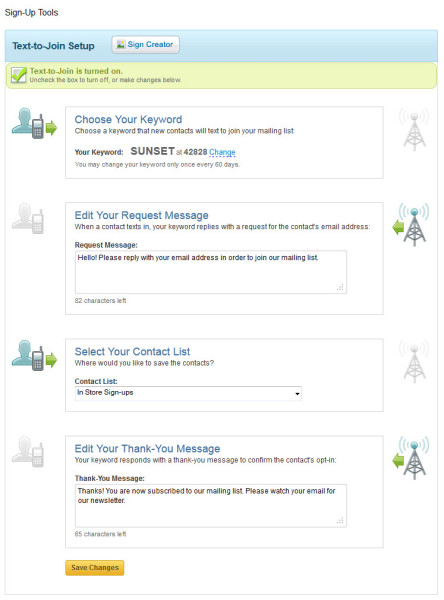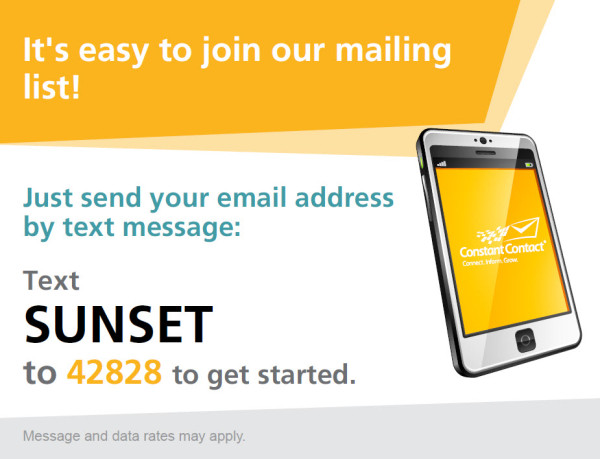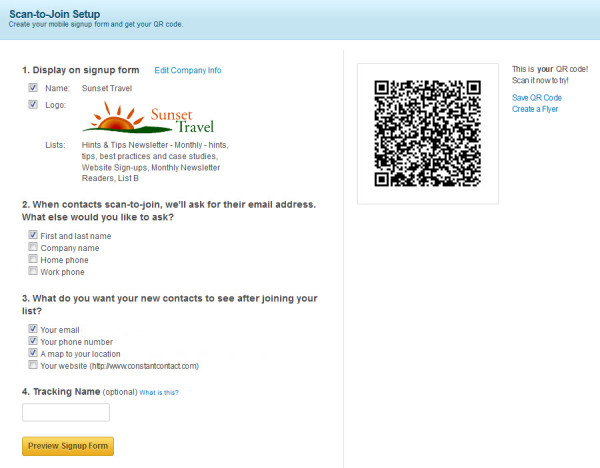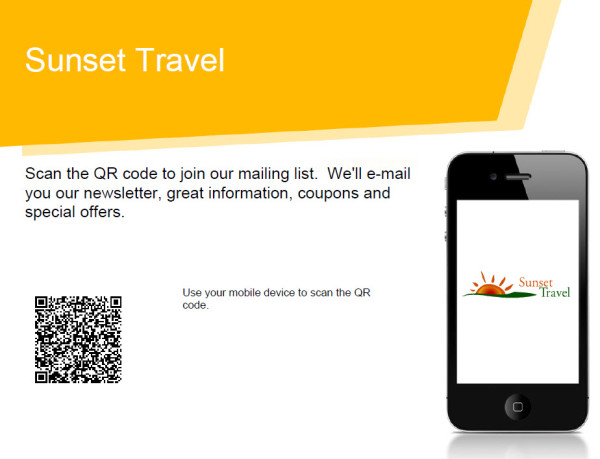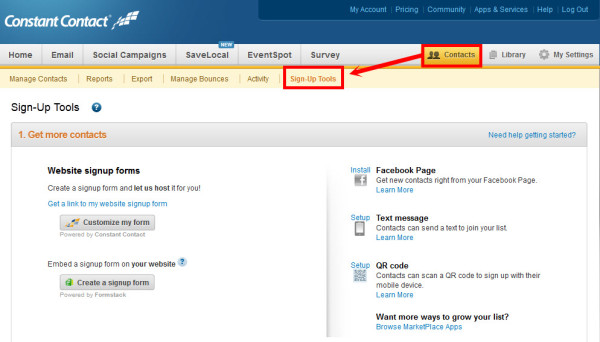
If you want to grow your email list, you need to provide a way for new subscribers to sign up easily.
The problem is that not all of your potential subscribers use the same methods to get information about you—some might visit your website, others might follow you on social media, and a there are those who prefer the face-to-face interaction they get when they visit your business.
Fortunately, there are great tools you can use in all of these situations to allow people to subscribe, and they are all available through your Constant Contact account.
To get started log in to your account and click on the “Contacts” tab then click on the “Sign-Up Tools” link on the top of the page.
1. Website sign-up form
This tool allows you to create the form that your new subscribers will fill out when they join your email lists from your website.
Click the “Customize my form” button to get started. Customize the look and feel—use your logo and branding colors—and decide what information to collect, as well as what lists your subscribers can opt in to.
When you’re done, click “Get a link to my website sign-up form”, and choose how you want the link to your form to be displayed on your website—either a form, a button, or a text link.
2. Facebook Page app
The Facebook Page app provides a way for your fans to sign up for your email list without leaving Facebook. To get started, click the “Install” button above the Facebook logo on the Sign-Up Tools page, and follow the installation instructions.
After you’re done, the app will appear below the cover photo on your business’s Facebook Page.
When new subscribers click the “Join My List” tab, they are instructed to provide their email address, and they’ll be added to your list.
3. Text message (Text-to-Join)
The next sign-up tool—”Text-to-Join”—allows your customers to join your email list via text message. To get started, click “Setup” above the mobile phone icon on the Sign-Up Tools page. Choose a keyword and edit the automatic messages that are sent via text to your new email contacts. One message asks them for their email address and the other thanks them for registering. You can also choose which list new email addresses will be added to.
Make sure you let visitors know they can sign up for your email list using the text message option—click the “Sign Creator” on the top to make a Text-to-Join sign that you can print and display in your business.
4. QR code (Scan-to-Join)
The last tool gives visitors a second way to join your email lists with their smartphones by scanning a QR code. Click “Setup” above the QR code to create a mobile sign-up form. Choose the business information you want displayed on the sign-up form and select the information you want to collect from subscribers.
A QR code is generated, and you can save the code itself as a graphic to place on business cards, brochures, or any printed material. Or click on the “Create a Flyer” option to make a flyer in a few easy steps—hang it up at your business and encourage your customers to register for your email list using their smartphones. When they scan the code with a QR code reader app it will take them to your email list sign-up form on their phone’s web browser where they can subscribe.
What’s next? Start collecting email addresses!
Now that you’ve installed the tools, make sure you’re asking people to join your email list. Tell your customers or members about your email newsletter on your website, your Facebook Page, and at your business.
Want to learn more about asking people to join your email? Download our email list building guide.
Grow your business with Email Marketing
You’ll get:
Free, award-winning coaching that’s just a call, email, or online chat away.
Templates that ensure your emails are beautiful, professional, and sync with your organization’s colors and logo.
Real business results with a tool that reaches your customers where they are everyday: their inbox.