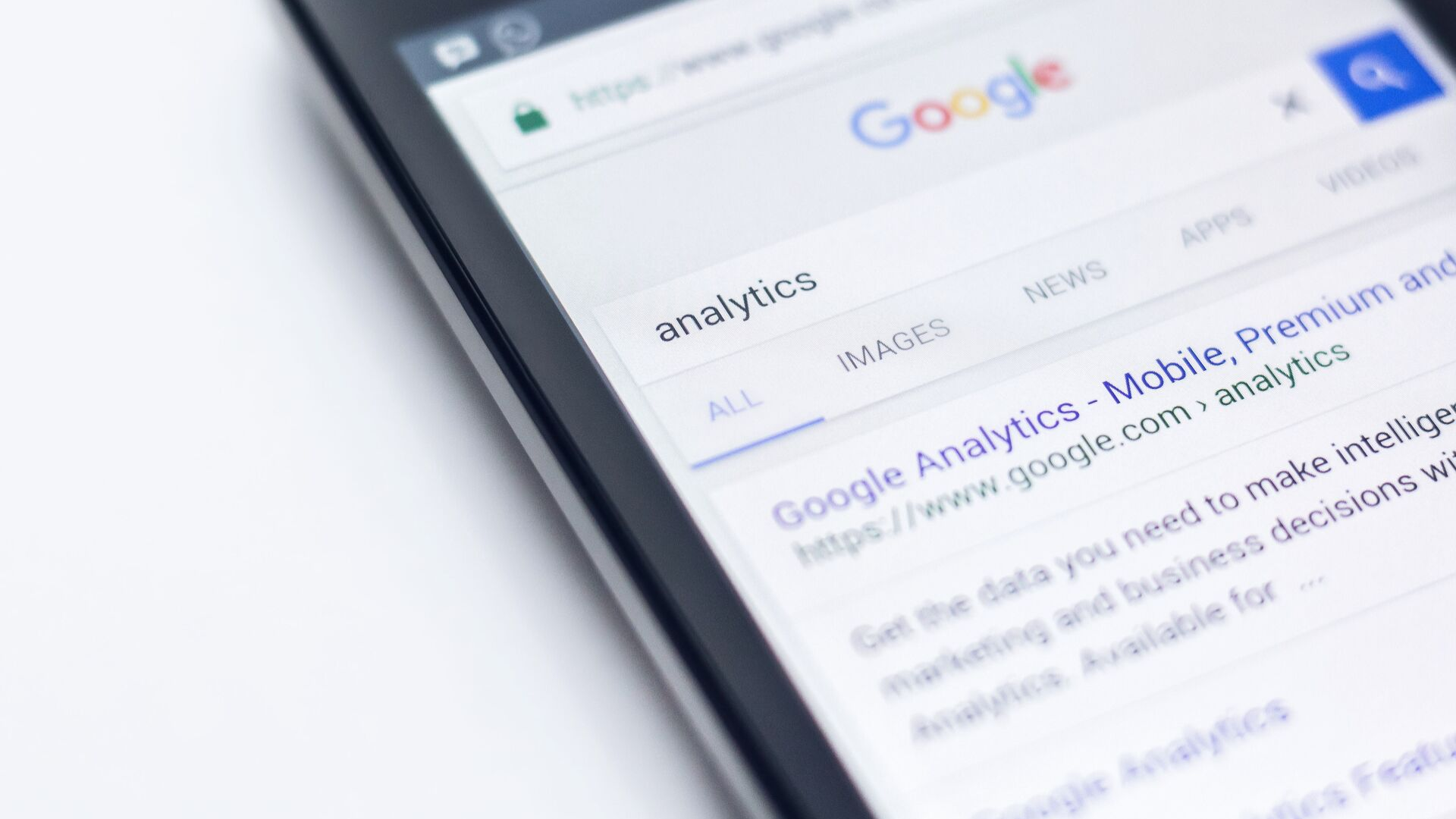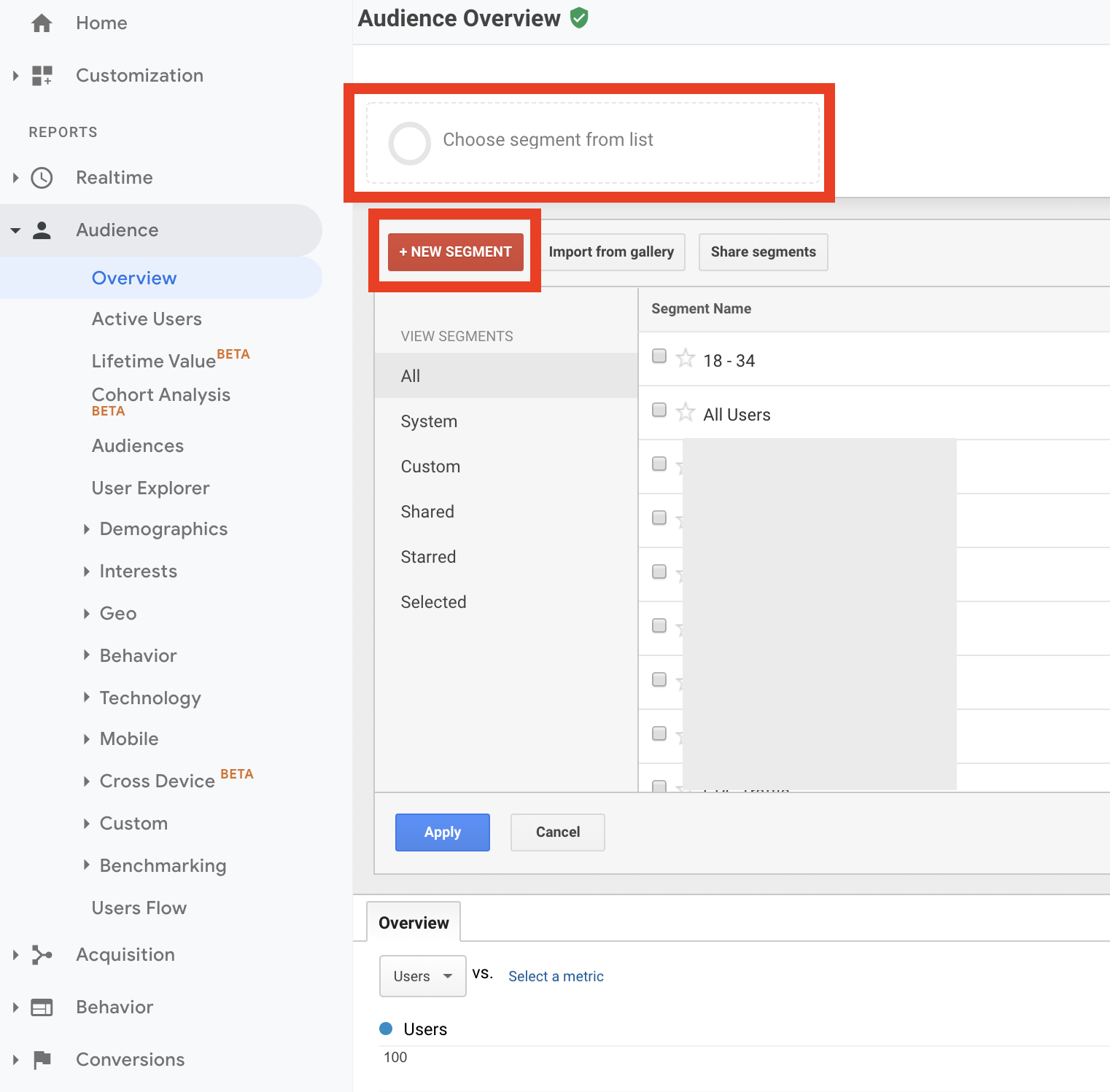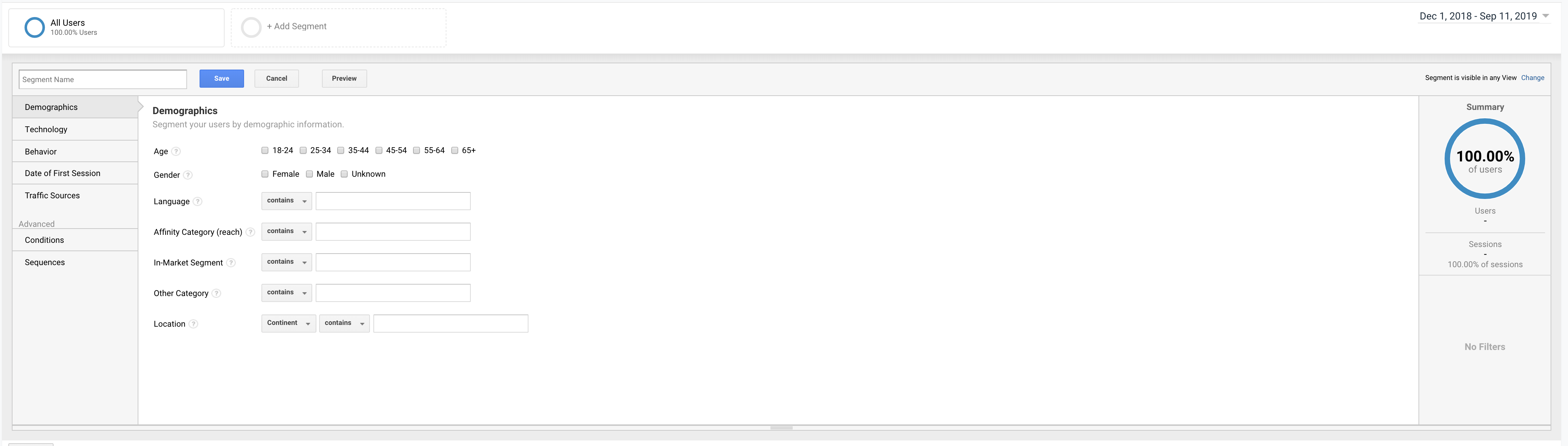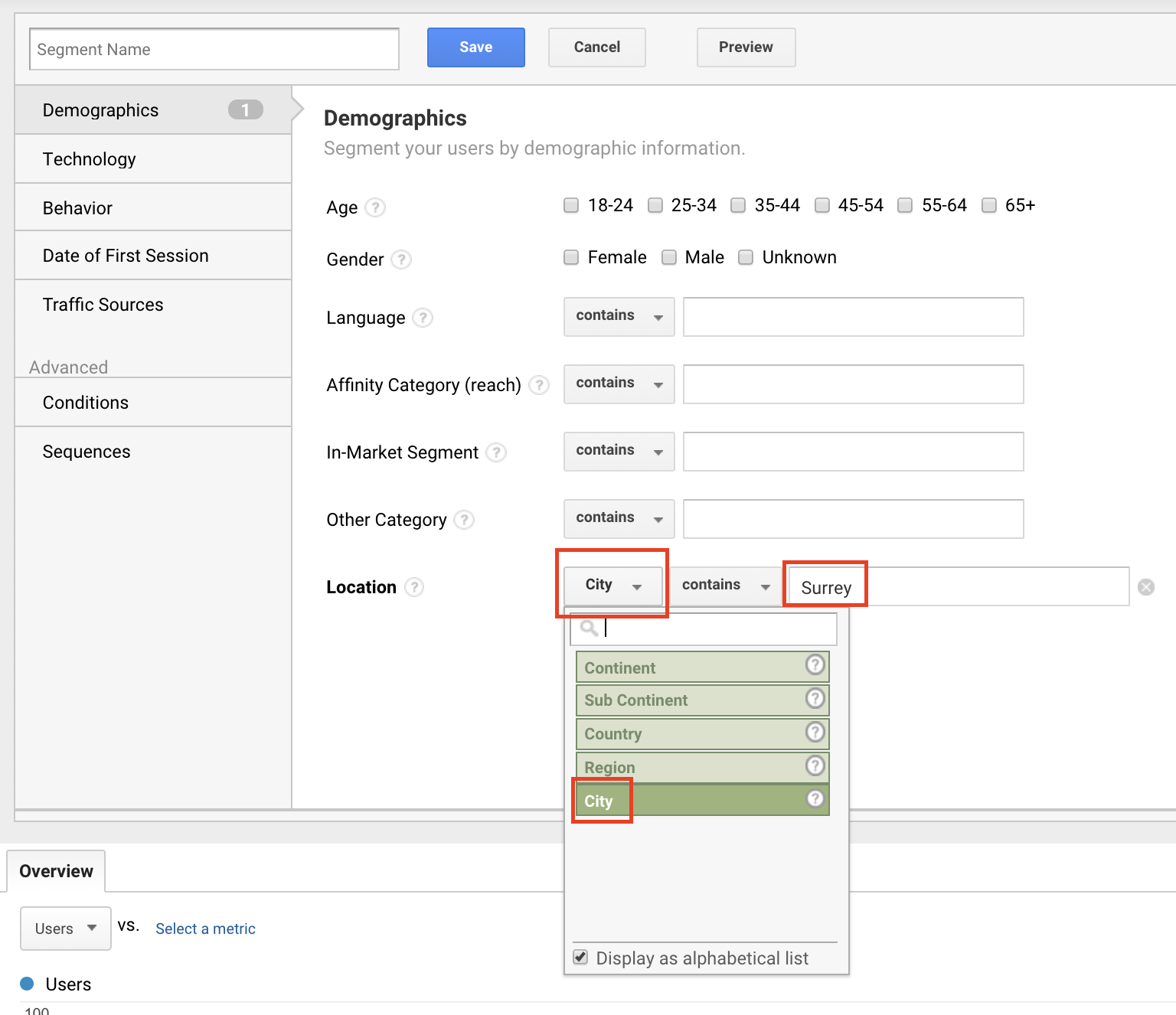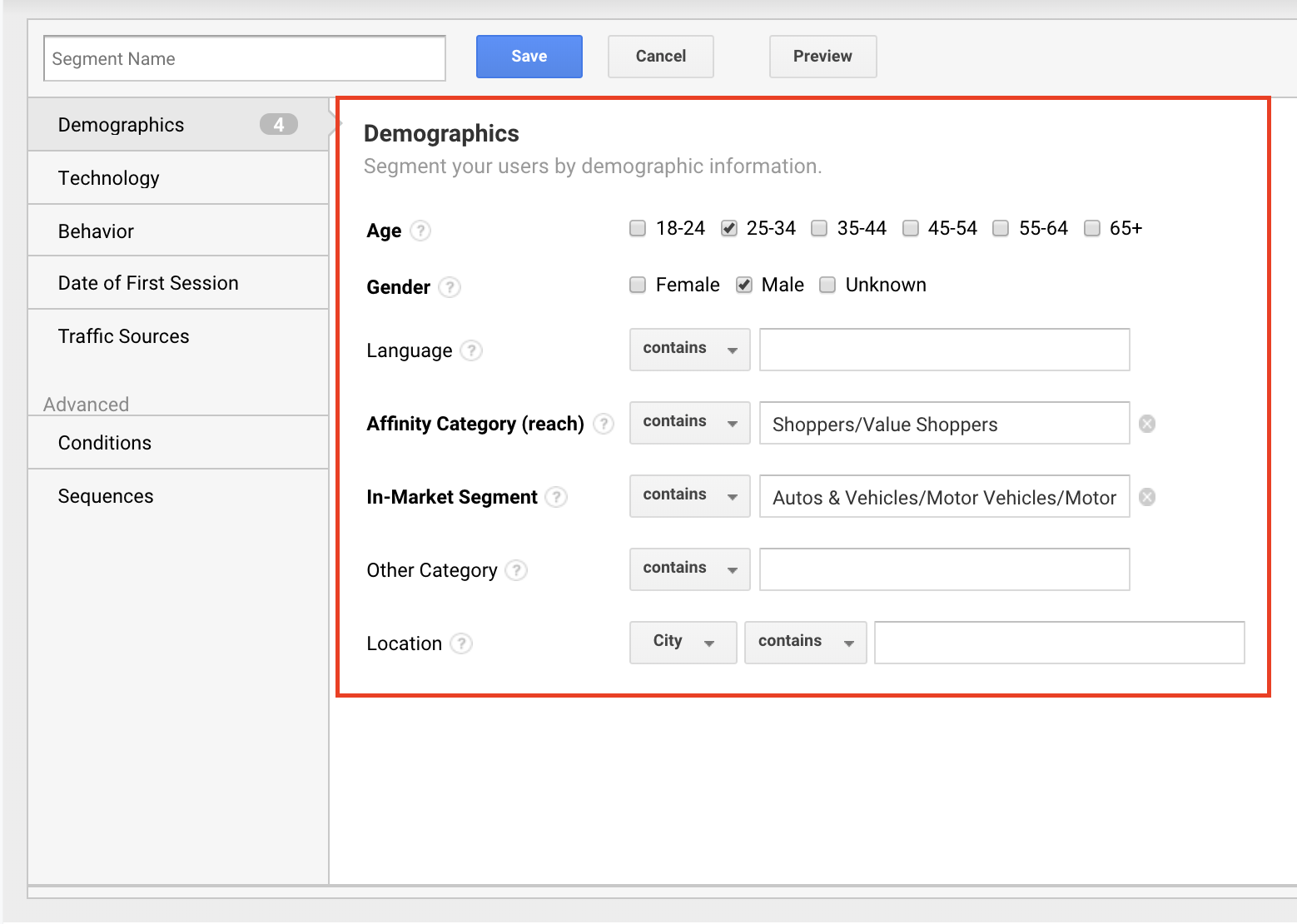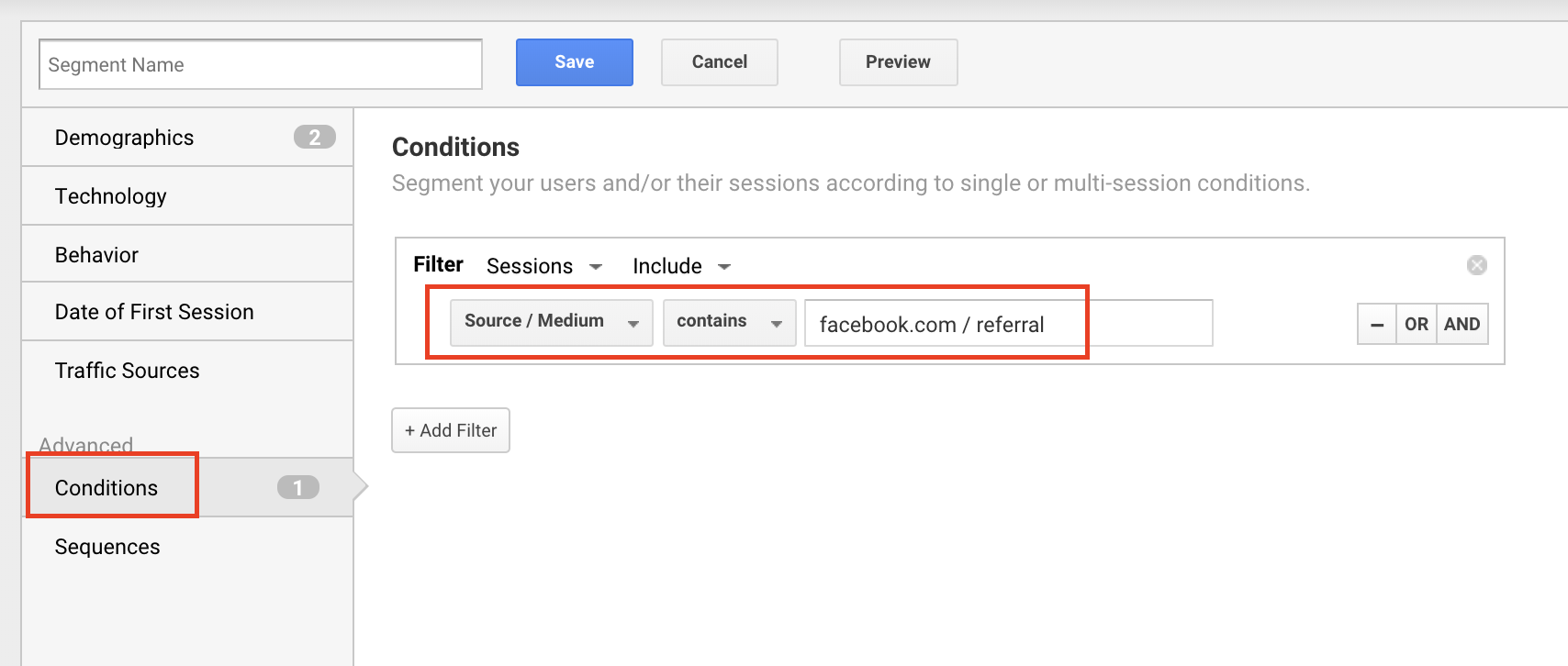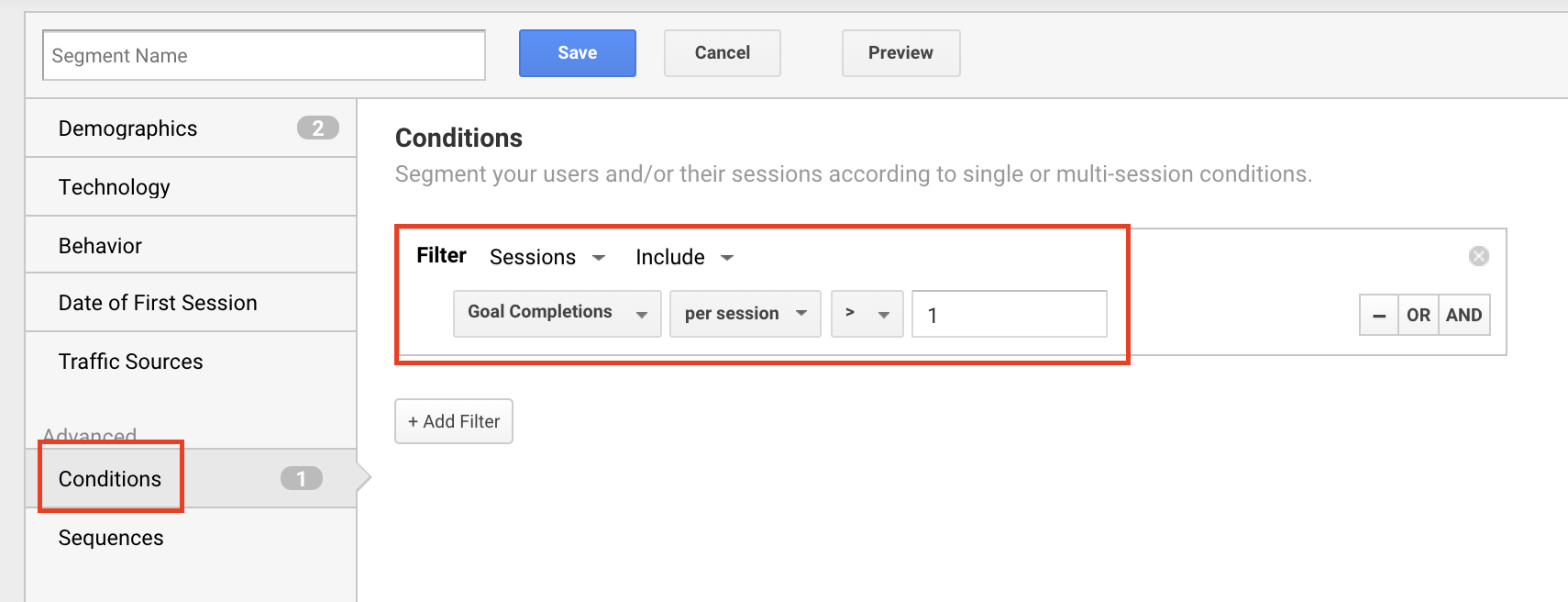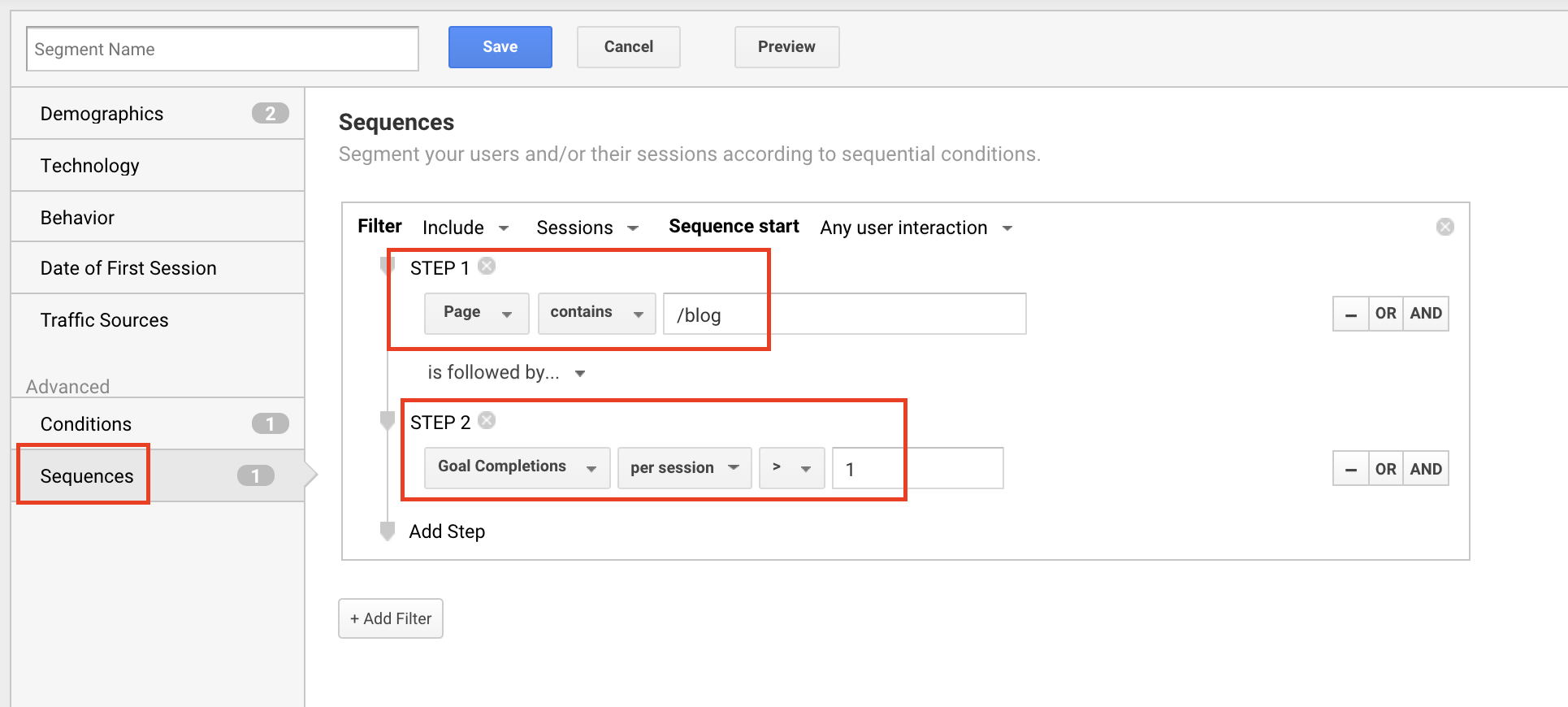Google Analytics segments allow you to see a subset of your website data. For example, you can create a segment to view web behaviours on your website of women between the ages of 25 and 34.
Google Analytics segments are useful for unveiling hidden nuggets within your aggregated website data so you can gain insights about your customers’ shopping patterns and use these insights to optimize your digital marketing.
To create custom segments, click on the segment icon at the top of your Google Analytics account and click on +New Segment.
Then, create a custom segment by specifying conditions.
Now that you know how to setup Google Analytics segments, here are five Google Analytics custom segments you should develop:
1. Location Segment
If you’re focusing your sales and marketing on a specific city, create a custom segment to drill down data and find out about website traffic from visitors in that city. For example, if you are a home improvement company and you’re marketing to Surrey, Burnaby, and North Vancouver, create a custom segment for each city so you can analyze website traffic of web visitors from these cities.
To create a custom segment for location, click on +New Segment, as shown above, go to the location field, select City in the drop-down and enter the name of the city you want to segment.
2. Demographics Segment
You can create a segment based on your target audience’s age, gender, and interests. Creating this segment will help you see the amount of traffic you generate from this target market and this target audience’s website behaviours.
For example, if you are a Toyota dealership and you are serving Google Ads to females between the ages of 35 and 44 who are in the market for sedans, you can create a segment based on these criteria.
To create this segment, select an age group and gender, and specify an interest or in-market segment.
3. Social Media Channel Segment
You can create a custom segment for each social channel you’re actively using and compare their social traffic’s online behaviours, number of visitors, and other metrics.
For example, if you are running paid advertising campaigns on Facebook, Instagram, YouTube, and Pinterest, you can create a segment for each social channel and take a deep dive into each channel’s social traffic.
To create a segment for each a social channel, go to Conditions, select Source / Medium, and enter the respective Source / Medium for the social channel you want to create a segment for.
4. Conversion Segment
You can create a segment for users who have made a conversion on your website (e.g. a form submission). Creating this segment will help you better understand your prospects or customers so you can optimize your digital marketing or marketing in general.
To create a segment for conversions, go to Conditions and select Goal Completions per session > 1.
5. Page Sequence Conversion Segment
A more advanced version of conversion segment is a page sequence conversion segment. A page sequence conversion segment lets you see the number of visitors who have been to a specific page(s) on your website and followed by a conversion. Creating this segment lets you see if a specific high-value webpage on your website is contributing to the number conversions. More, the segment lets you see if there’s an upward or downward in number of conversions contributed by the webpage.
To create a sequence segment for page visits and conversions, go to the Sequences section, select Page, and enter the URL path of the page you want to track. Then, select Goal Completions and choose per session > 1.
There you have it! Five simple and effective Google Analytics custom segments that help you unravel insights about your website visitors’ online behaviours and find opportunities to improve your digital marketing!