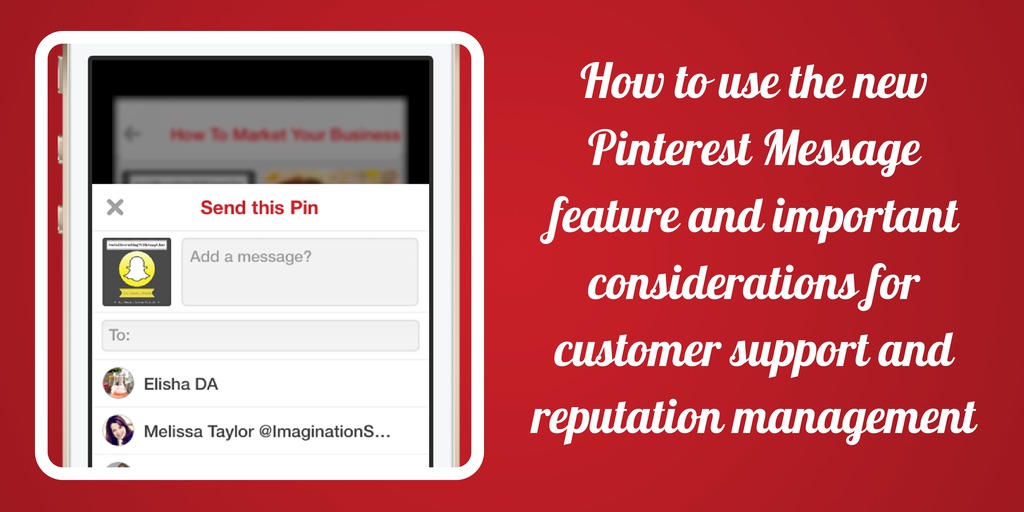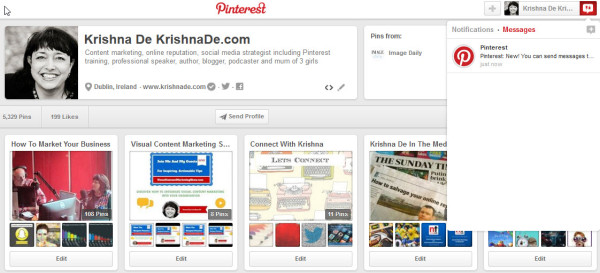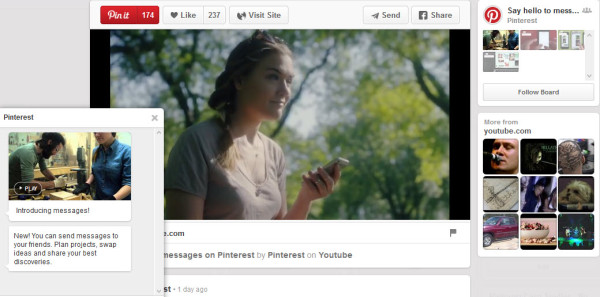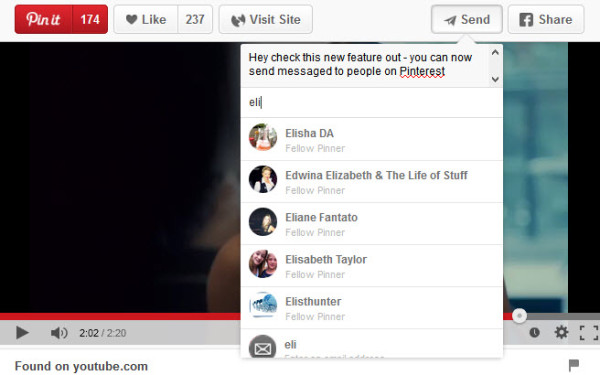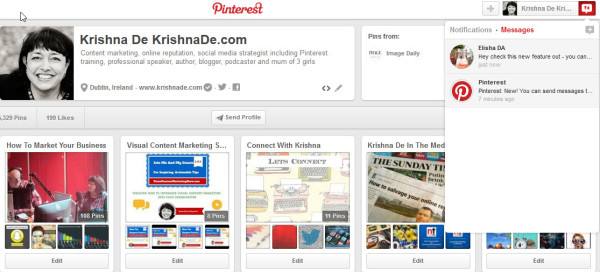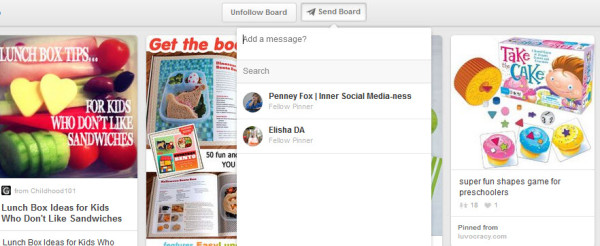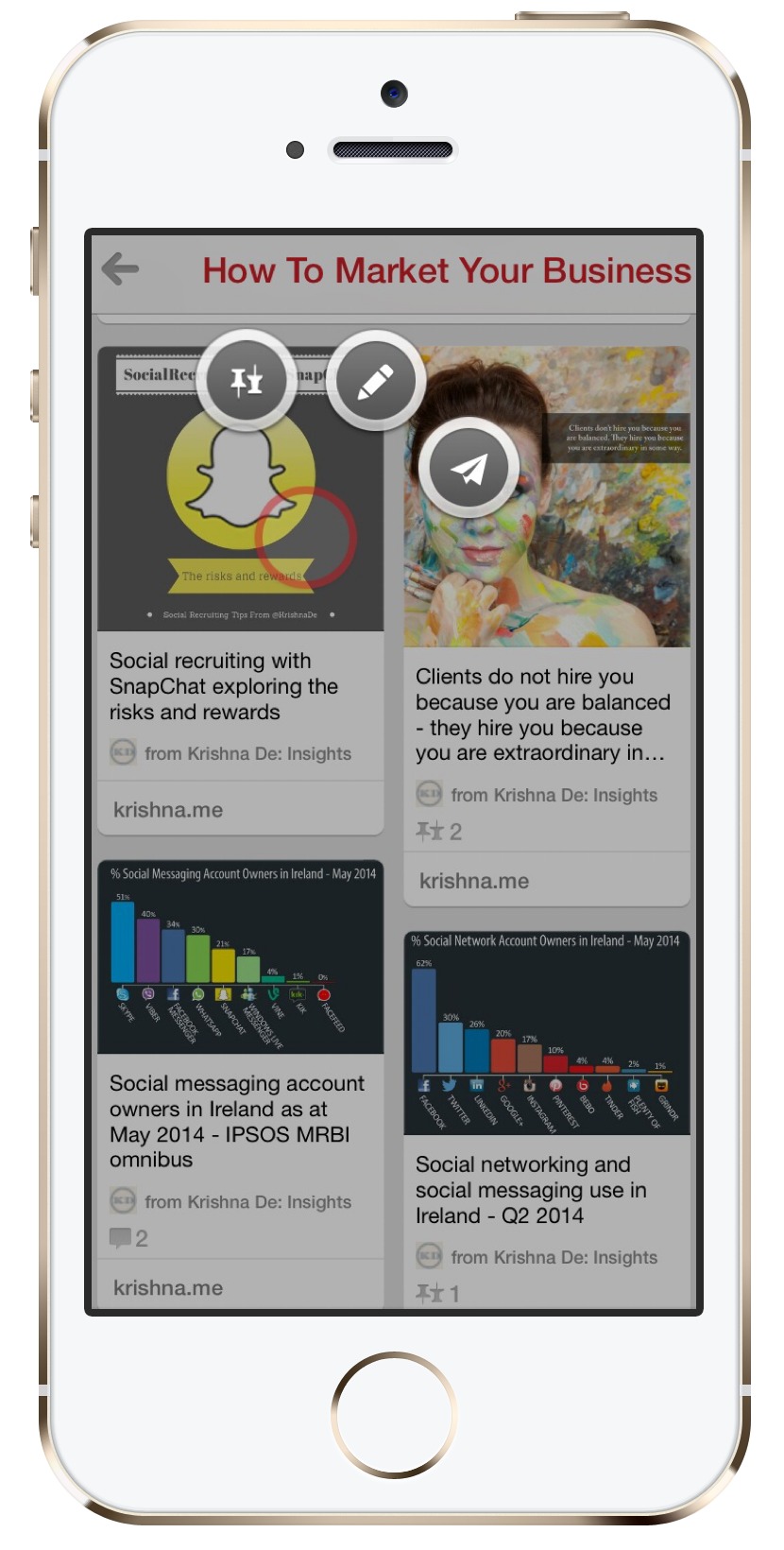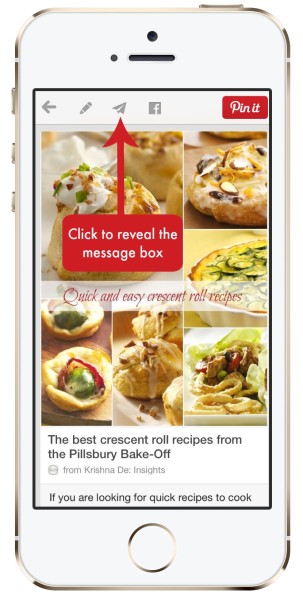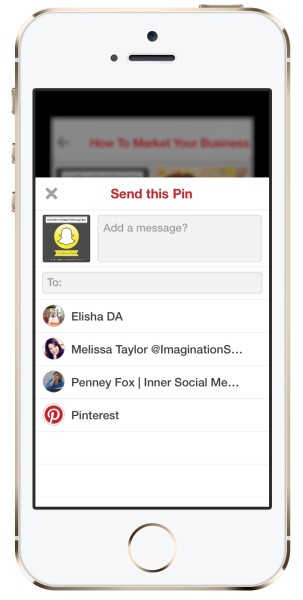For some time it has been possible to send Pins to people you know on Pinterest or even by email.
However now Pinterest has introduced a new feature where you can create a conversation around specific content – be that a Board or a Pin, using Pinterest Messages – read the announcement here.
The introduction of Pinterest Messages extends the previously released ‘Send’ feature.
Pinterest has to-date been a difficult platform to build relationships on, with the only option being to leave comments on Pins or find the person through their social links on their Pinterest profile.
This introduction of Pinterest Messages will be welcomed by many users as it will enable you to collaborate as I cover in the video tutorials below. On Pinterest, people follow their interests, not always people they know so it is not suprising that Pinterest had not enabled Messaging until now.
However, the new feature does provide a reputation management risk for brands and businesses who are using third party tools to schedule content to Pinterest, especially if they infrequently log into Pinterest as they may not realise that Messages have been left for them.
I anticipate that some users may even use the Messaging feaure for customer support. Therefore it is important to check your Settings on Pinterest if you want to receive email notifications for Messages.
In this article we explore how to use this new feature that was released in August 2014. If you are using a mobile device you will need to make sure you update the app.
How to Send Pinterest Messages From Your Computer
If you are using a PC or Mac the screenshots below demonstrate what you will see when you are logged into your Pinterest account.
Go to the top right of your screen and click on Notifications which is where you would previously just have seen where people have invited you to join Group Boards, the people have repinned your content and any comments left on your pins.
You will now see another area in the Notifications area – Messages. Pinterest will have left a message for you there taking you to their videos about the new feature.
Clicking on their message you will be taken to the Pin they have shared with the message. You can watch how this works in practice in the video tutorial later in this article.
Note how the conversations you begin with people will feature in the bottom left of your screen – you can click to close the conversation.
One of the ways you can send a message when you have a Pin in your browser is to click the ‘Send’ button – you can then add a message and start to type in the name of the persons account that you want to message. Just click on their avatar to send the message to them.
To find and delete messages you have sent go back to the ‘Notifications’ area.
You don’t have to just send specific Pins – you can also send Pinterst Boards to people – in the screen shot below you will note that there is a feature to send a board and add a message.
To see how this new Pinterest feature works in practice watch the video below. Note the additional feature of being able to ‘drag’ a Pin into a message box to send to someone that I sharein the video.
Creating and Sending Pinterest Messages from Your Smartphone
In the screenshots below you can see how the new Pinterest Message feature appears on mobile devices – the screen shots are from an iPhone 5S. Make sure that update your app to access this new feature.
To send a Pin with a message there are a couple of different ways you can do this on your mobile devlice.
In this first example you can click the image and you will see the ‘Send’ arrow appear which then reveals the ‘Message area. This is especially helpful if you are looking at your newsfeed on Pinterest or a Board.
However I do recommend that you check the content that you are sending in a message as unfortunately I find some accounts on Pinterest do not Pin direct to the source content and there are also some spam sites that are linked to. As with all social networks what you share will reflect on your reputation.
In this second example when you are looking at a Pin you will see the ‘Send’ button at the top of the Pin so by clicking that you can thenget to the area where you can write a message.
Both of these options will then bring up the ability to add your Message and then select who you want to send it to.
For more information on using the Pinterest Message feature on your mobile device see this video tutorial.