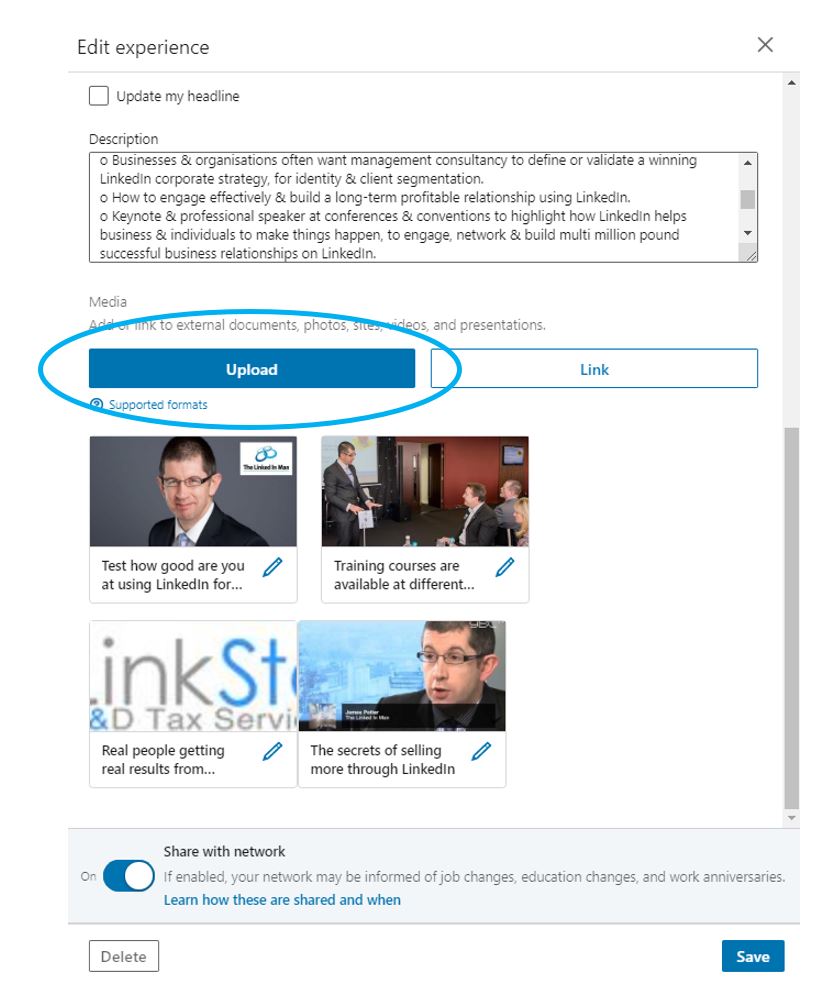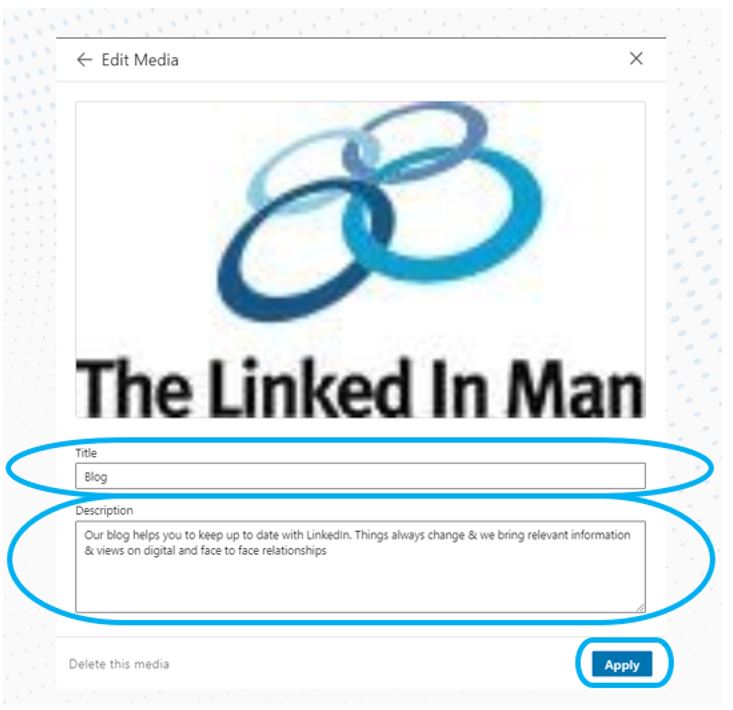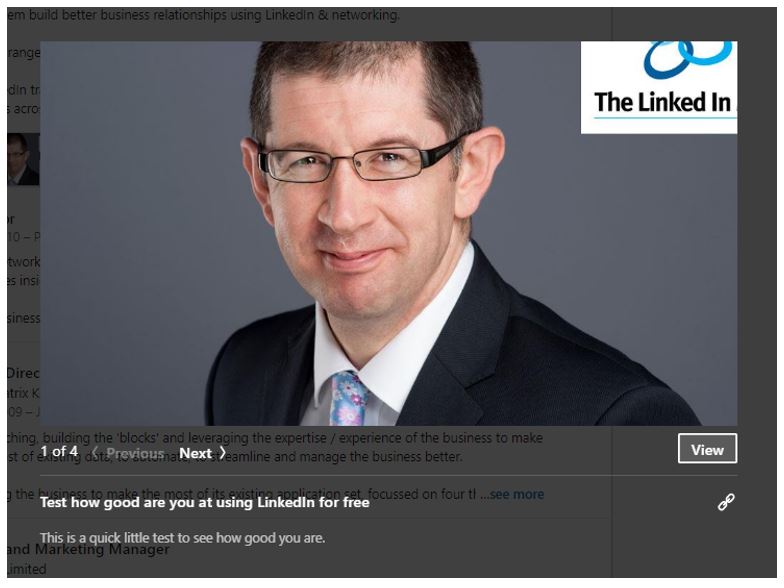We’ve all seen those profiles with little images, clips to click on and watch, and documents in profiles supporting what the person is trying to get across – their personality or maybe even a call to action (you can see some examples in my profile here).
If the emails I receive are a guide, a lot (and I mean a lot!) of people struggle to make this bit of LinkedIn work for them and actually it’s quite easy once you know the process – let me explain.
LinkedIn will let you embed rich media in your experience, education and featured sections, but for today I am just focusing on the experience section (which you might call job description).
To do this is a straightforward process:
- Look at your profile on LinkedIn and if you’re not sure how click the photograph of you from the home page (PC / Mac) or small image of you on mobile (Apple / Android)
- When you’re looking at your profile scroll down to the experience section and click the pencil on PC / mac highlighted on the image below (similarly on the mobile)
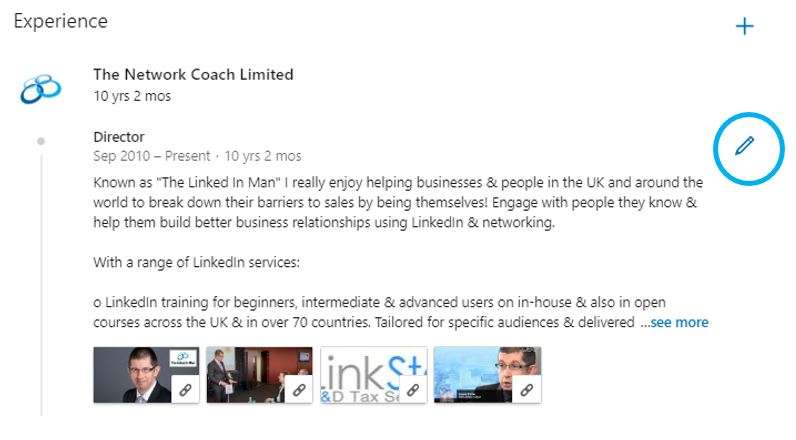
- Once you have done that then scroll down to the upload link option highlighted below
- If you choose the upload option, you can add your files, but not all file types are accepted. You can use Adobe PDF (.pdf), Microsoft PowerPoint (.ppt/.pptx), Microsoft Word (.doc/.docx), .jpg/.jpeg, .png, .gif, but keep in mind that it won’t support animation; only the first frame will be shown. File sizes must be under 100 MB, the page limit is 300 pages, the word count limit is one million words, and the highest resolution for images is 36 megapixels. Also, be careful with filenames as they will be visible.
- If you want to add and embed a link to an online resource like YouTube, Vimeo, or other websites, you can choose “Link” (see the image above) and then enter the unique URL or web address. After you click Add, LinkedIn will pop up and ask for a headline (make sure it’s interesting and not too long!) and a short description. When you click ‘Apply,’ this will be added right under your experience section.
- When you select ‘Save’ at the bottom of your experience section this will be permanently embedded in your profile – well at least until you choose to delete it
- If you want to check and see if your profile is as good as you hope it is you can always take our free profile test here or click the image below which shows you what a website link within your profile looks like – you can check mine out on my profile and even click it from there if you want.
I’m a big fan of the rich media in experience sections when used well as it adds some colour, depth and personality to your profile and because of that think carefully about what sort of uploads and links you add as they reflect you.