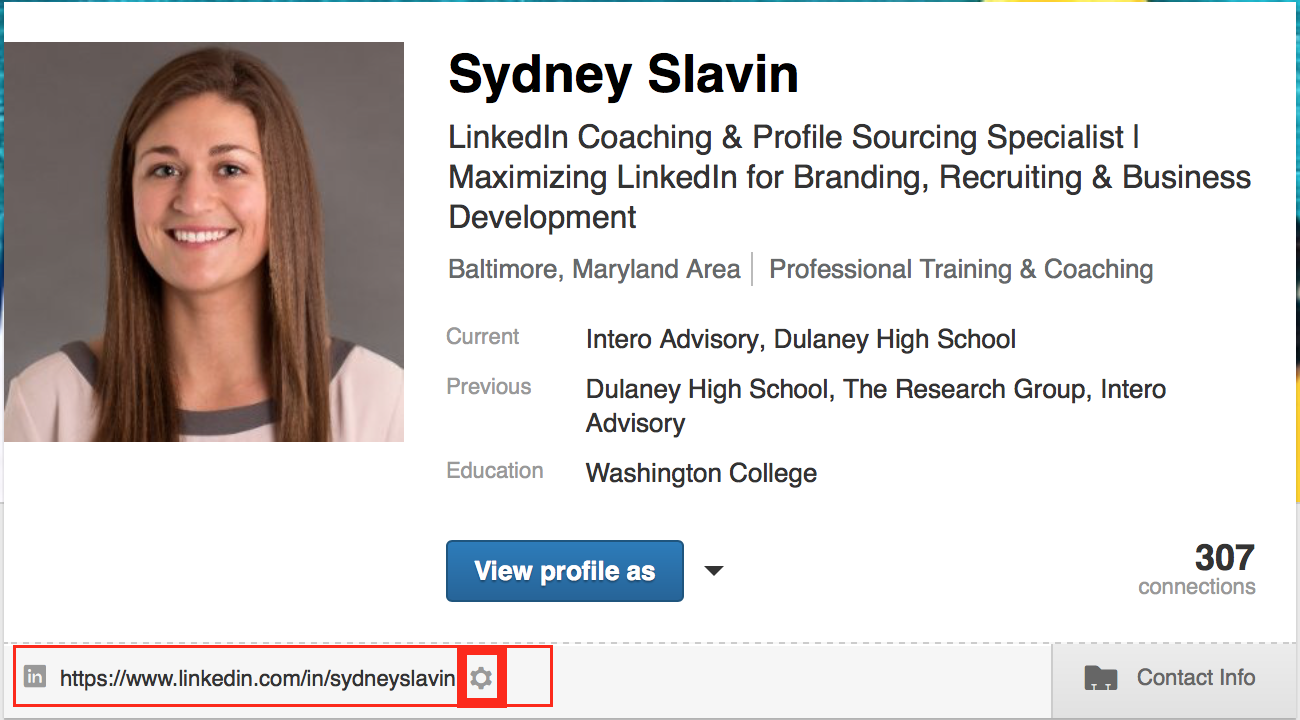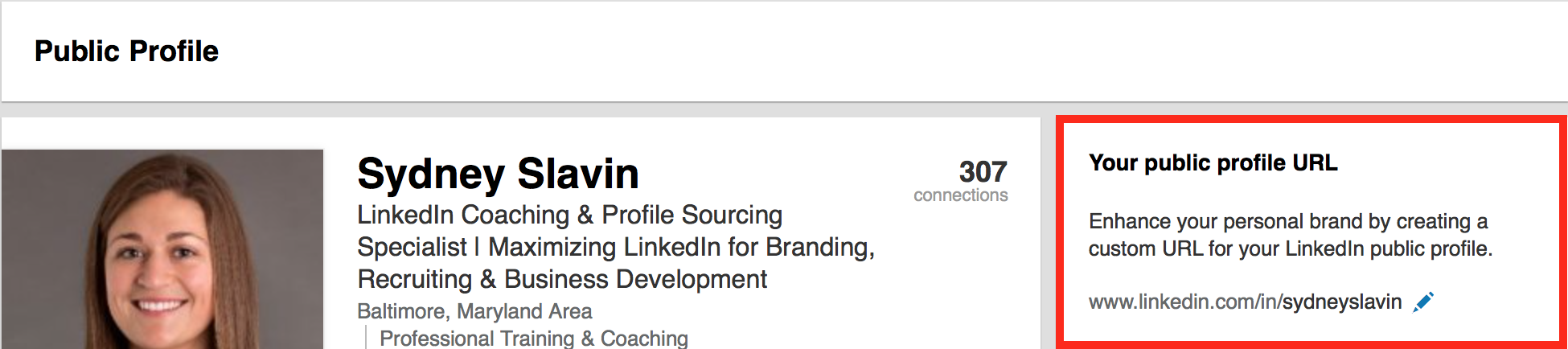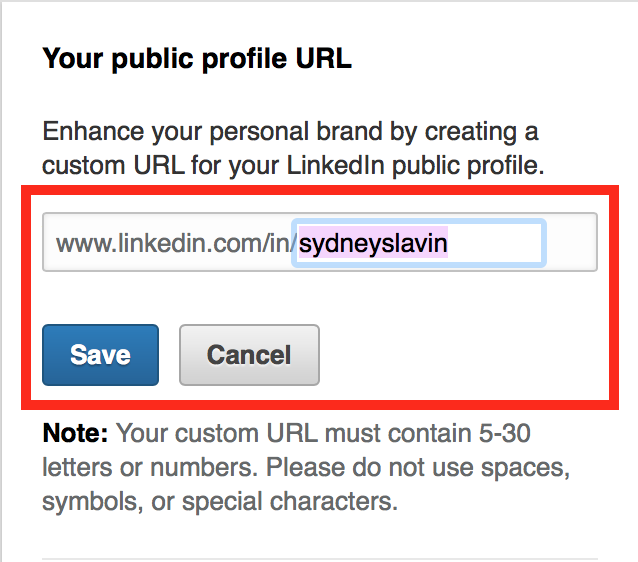In any given day I look at dozens if not hundreds of LinkedIn profiles.
I see LinkedIn profiles that are great, so great they slow me down because they are pretty interesting and others, well, they have been neglected far too long.
So, today I want to explain how to customize your LinkedIn URL and enhance your profile. The URL is your personal address for LinkedIn.
Customize it, and you will look more professional.
When you join LinkedIn, they give you a unique URL, a combination of your name and random letters and numbers. It is long, cumbersome, and not entirely professional.
Not sure if your URL is customized?
Take a look at your profile. Under the header section, to the left of your contact info section is your LinkedIn URL.
If there is a string of letter and numbers, let’s update that URL!
If not, you are on the right track. Good job.
Key Takeaways
- Customization Steps: Access your profile, click the gear icon next to your URL, and then the pencil icon to edit.
- Choose Wisely: Opt for a short and memorable URL, preferably your first and last name. If taken, try variations with underscores or numbers.
- Apply Your URL Creatively: Add your customized LinkedIn URL to your email signature, business cards, website contact information, or bio when speaking at conferences.
- Enhance Visibility: Including your LinkedIn URL makes it easier for others to find your profile directly, avoiding the distractions of a web search.
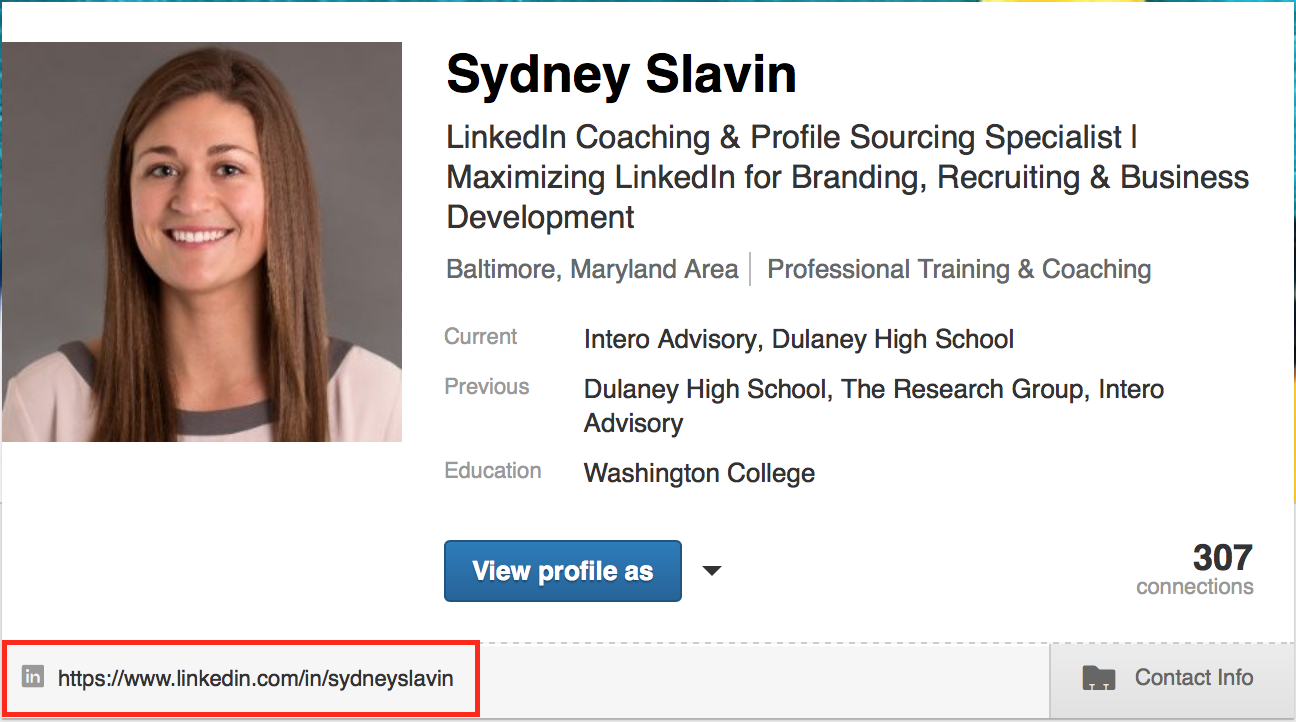
To customize your URL, click on the gear icon to the right of the URL.
Click on the pencil icon.
Next, choose a short, memorable URL. We highly recommend using your first and last name with no spaces. If that is not available, try your first name-underscore-last name or first name-last name-1. You don’t want to make it too long that it looks clunky when printed as text. Click save. You now have a customized URL! Pretty simple, right?
Once your URL has been updated, let’s put it to good use, eh?
You can insert the link into your email signature, add it to your business card, or even add it to your contact information on your website.
Speaking at a conference? Include the link in your bio.
I recommend including your LinkedIn URL appropriately and creatively.
Providing the URL to your LinkedIn profile makes it easy for others to find your profile and increases the likelihood that your LinkedIn profile is one of the first places they go to learn more about you and your business.
If they go to Google they may end up going down a rabbit hole that doesn’t take them to your profile.